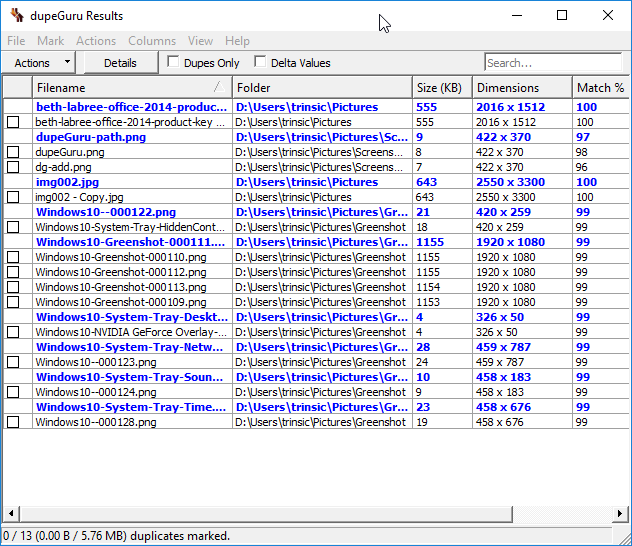This guide shows you how to scan and remove duplicate photos using the PC application “dupeGuru”.
Launch DupeGuru from the desktop icon. Select the application mode for the appropriate files you are going to be scanning for: Standard, Music, or Pictures.
Since this guide is going to be for Pictures choose that mode.
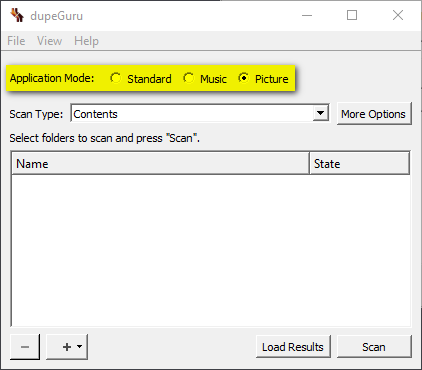
Tap on the plus icon to choose the folders to scan for duplicates.
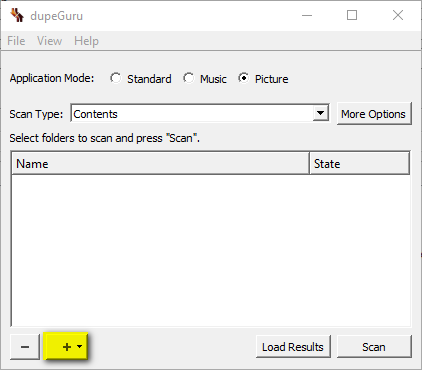
On the left column, choose “This PC” and then select your “Pictures” folder then click “Select Folder” at the bottom right.
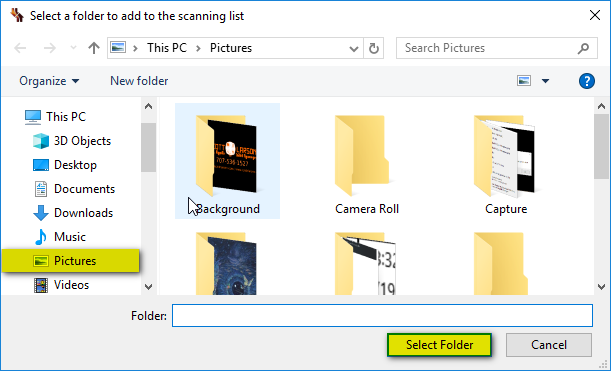
After the window disappears you will see a path to your pictures appear in the scan window. Click that path and then click “Scan” at the bottom right.
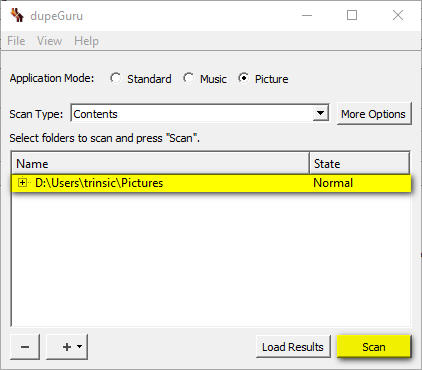
After that a progress bar will appear as DupeGuru gets to work.
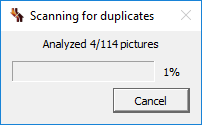
You may have to wait some time, depending on the size of the selected folders.
Eventually a list of matches appears on screen. Original files are marked in blue, with duplicates underneath, so tick individual files or select Mark and Mark All to tick everything at once. Files can be deleted, or copied or moved to another location for checking.